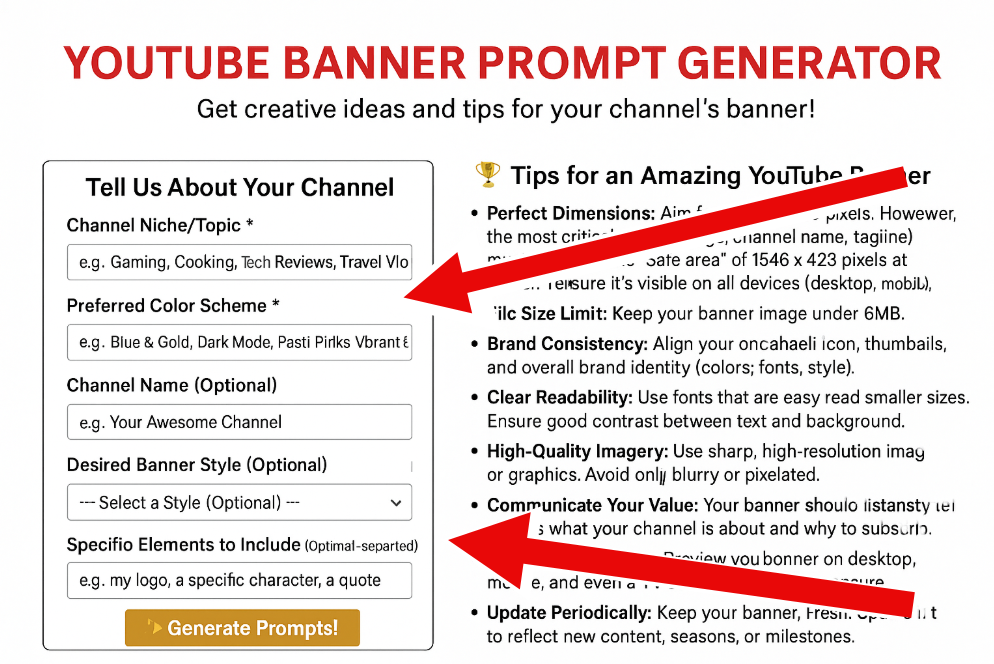When you’re setting up your YouTube channel, one of the first things you need to think about is your channel art—specifically, your YouTube banner. This is the first thing people see when they visit your channel, so it’s a huge part of your brand identity. But getting the right size for your banner can be tricky, especially with how it shows up differently across devices.
The Right YouTube Banner Dimensions for 2025
To make sure your YouTube banner looks great everywhere, you need to follow these size recommendations:
- Recommended size: 2560 x 1440 pixels (16:9 aspect ratio)
- Minimum size: 2048 x 1152 pixels
- Safe area for text and logos: 1235 x 338 pixels (this area will always be visible)
- Maximum width: 2560 x 423 pixels
- Max file size: 6MB
- File formats supported: JPG, PNG, GIF, BMP
The 2560 x 1440-pixel size ensures that your banner looks sharp and high-quality no matter what screen size it’s viewed on. Think of it as a high-res photo that won’t lose its detail when it’s shrunk down.
What’s the “Safe Area” All About?
One key thing to understand when designing your YouTube banner is the “safe area.” This refers to the portion of your banner that will definitely show up across all devices.
The safe area is 1235 x 338 pixels, right in the center of your banner. No matter what device your viewer is using, whether it’s a phone or a smart TV, this part will be visible. So, you want to make sure your logo, channel name, or any important text is placed here.
Anything outside the safe area might get cut off on smaller screens, even though it could show up fine on bigger ones. That’s why it can be frustrating when banners look different across devices.
How Your YouTube Banner Appears on Different Devices
Your banner won’t look the same on every device. Here’s what you can expect:
- Desktop and Laptop View: On larger screens, your banner will display at the full 2560 x 1440 pixels. This gives you plenty of room to showcase your brand, but make sure your important elements are still in the safe area.
- Mobile View: On smartphones, only a section of your banner will show—about 1546 x 423 pixels. This means the edges of your banner get cropped, so be careful about putting important details there.
- TV View: When people watch on smart TVs, they’ll see the full width of your banner. While you don’t need to design specifically for TV, it’s still a good idea to check that everything looks good when fully displayed.
How to Add Your YouTube Banner
Once you’ve got your banner designed and sized properly, adding it to your channel is easy:
- Log into YouTube and go to your channel.
- Click on your profile picture in the top-right corner and choose “View Your Channel.”
- Select “Customize Channel” to get to the customization settings.
- Go to the “Branding” tab and click “Banner Image.”
- Upload your banner image from your computer.
- Adjust how it looks with YouTube’s preview tool, which lets you see how it’ll appear on different devices.
- Hit “Done” and then “Publish” to save your changes.
Design Tips for Your YouTube Banner
A good banner does more than just look nice—it also helps viewers understand what your channel is about. Here are some tips to make yours stand out:
- Show Off Your Brand Identity: Your banner should immediately give people an idea of what your channel is about. Include your brand colors, logo, and any visuals that match your channel’s vibe.
- Keep Text Simple: Only add essential details like your channel name or tagline. Make sure the text is easy to read on all screen sizes, and remember that most of it should go in the safe area.
- Use High-Quality Images: Avoid low-res images that look pixelated. You want sharp, clear visuals that look professional on any device.
- Create a Visual Hierarchy: Make sure the most important elements stand out. Your channel name should be the focus, followed by any key images or other messages.
- Stay Consistent: Your banner should match the look and feel of your videos and thumbnails. Consistent design across your channel helps viewers recognize and remember your brand.
- Don’t Overcrowd: Keep it simple—don’t try to fit in too many elements. Use white space wisely to create a balanced, visually appealing design.
Best Practices for YouTube Banners in 2025
To make your banner as effective as possible, here are some best practices:
- Optimize for Mobile: Since most YouTube traffic comes from mobile devices, make sure your banner looks good on smaller screens. Keep text readable and important elements visible on phones.
- Maintain Size Consistency: Ensure that your branding elements and text are sized consistently across your banner to keep everything looking neat and professional.
- Test on Different Devices: Before finalizing your banner, check how it looks on multiple devices. What works on a desktop might not look great on a phone or TV.
- Update Regularly: Keep your banner fresh by changing it up occasionally to reflect new content or seasonal events.
- Add a Call to Action: Your banner can do more than just look pretty—it can encourage action too. Add something like “Subscribe for weekly videos” to prompt viewers to engage.
- A/B Test Different Designs: Try out different banner designs and see which one gets the best response from your audience.
Tools for Creating Your YouTube Banner
If you’re not a design pro, don’t worry—there are plenty of easy-to-use tools to help you create a fantastic banner:
- Canva: Canva offers pre-designed YouTube banner templates that you can easily customize. Plus, it gives you the exact dimensions you need.
- Adobe Express: Adobe Express provides templates made for YouTube channel art. It’s user-friendly and still gives you plenty of creative options.
- Crello: Crello’s got some great ready-made templates for quick design work. You can even import your brand colors and fonts to keep things consistent.
- GIMP or Photoshop: If you’re comfortable with more advanced design tools, GIMP (free) or Photoshop (paid) give you full control over your banner design.
Common YouTube Banner Mistakes to Avoid
Even experienced creators make these mistakes, so be sure to watch out for:
- Ignoring the Safe Area: The biggest mistake is placing important text or logos outside the safe area. Keep them in the 1235 x 338-pixel central zone.
- Overcrowding the Design: Too much information makes your banner look cluttered. Stick to one clear message.
- Using Low-Resolution Images: Avoid blurry images! High-quality visuals are a must for a professional look.
- Mismatched Branding: Your banner should match the feel of your videos and other channel elements. Inconsistent branding can confuse your audience.
- Text That’s Too Small: Make sure your text is large enough to read on all devices, especially mobile.
Get Inspired: Examples of Great YouTube Banners
Looking at some successful channels can help you get a feel for what works:
- Educational Channels: Clean, simple designs with clear text and visuals that represent the subject matter.
- Gaming Channels: Bold graphics, bright colors, and elements from the games they feature.
- Vlogs and Lifestyle Channels: Personal photos that reflect the creator’s personality and lifestyle.
- Brand Channels: Professional designs with logos, consistent colors, and imagery that match the company’s overall branding.
Wrapping It Up
Your YouTube banner is more than just a decorative element—it’s a chance to make a great first impression and tell visitors what your channel is all about. By following the recommended sizes and paying attention to design details, you’ll be able to create a banner that looks great across all devices.
Remember, your banner is often the first thing people see when they visit your channel, so it’s worth taking the time to make it right. Whether you’re new to YouTube or just looking to refresh your channel, a well-designed banner can help you stand out and attract new subscribers.